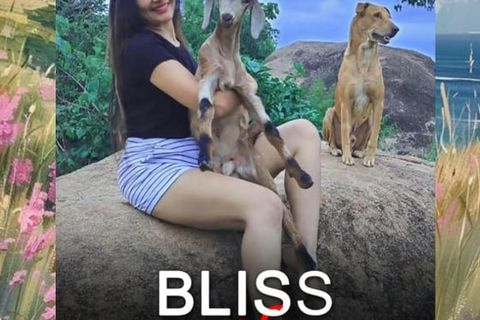HOW TO PUBLISH YOUR FIRST BOOK
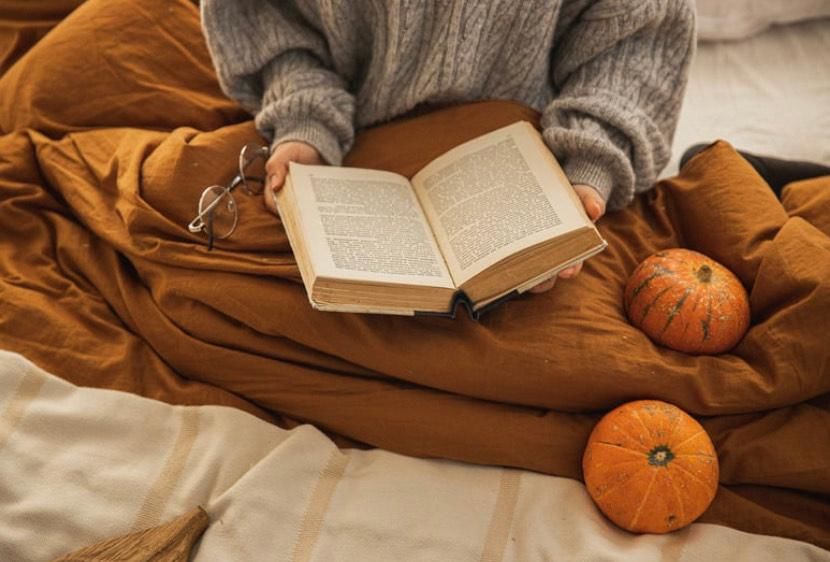
HOW TO PUBLISH YOUR FIRST BOOK
Publishing a book on Amazon KDP (Kindle Direct Publishing) allows you to self-publish both eBooks and print books (paperback and hardcover) and make them available to millions of readers worldwide.
Before You Start (Preparation):
Finish Your Manuscript: Ensure your book is completely written, edited, and proofread. High-quality content is crucial for reader satisfaction and reviews.
Format Your Manuscript:
eBook: KDP generally recommends using an EPUB file for eBooks for better control over how it appears on Kindle devices. You can also upload Word documents (.doc/.docx), but EPUB often provides better results.
Print (Paperback/Hardcover): You'll typically need a PDF for print books. Pay close attention to trim size, margins (especially the gutter margin), font embedding, and image resolution (300 DPI is recommended). KDP provides specific guidelines and templates.
Tools: KDP offers tools like Kindle Create for formatting eBooks and Kindle Previewer to see how your book will look across different devices.
Design Your Book Cover:
A compelling cover is essential for attracting readers. You can use KDP's Cover Creator tool, download a template to design your own, or hire a professional cover designer.
Ensure your cover meets KDP's specifications for resolution, dimensions, and file format (JPG or TIFF for eBooks, PDF for print covers).
Gather Book Details:
Title and Subtitle: Make them catchy and descriptive.
Author Name: Your real name or a pen name.
Book Description (Blurb): A persuasive summary (up to 4,000 characters) that will appear on your book's Amazon detail page. You can use basic HTML tags for formatting (bold, italics).
Keywords: Choose relevant keywords (up to 7) that readers might use to search for your book.
Categories: Select two categories that best fit your book's genre and content.
ISBN (Optional for eBook, Recommended for Print): KDP provides a free ISBN for print books, but it's exclusive to KDP. You can also purchase your own ISBN from a recognized agency if you want more control or plan to publish elsewhere. An ISBN is not strictly required for Kindle eBooks.
Steps to Publish on KDP:
Create a KDP Account:
Go to kdp.amazon.com.
Sign in with your existing Amazon account or create a new KDP account.
You'll need to agree to the KDP Terms and Conditions.
Complete your account information: This includes your business type (individual or corporation), personal details, and bank account information for royalty payments. You'll also need to complete a tax interview.
Start a New Title:
From your KDP Bookshelf, click the "+ Create" button.
Choose the type of book you want to publish: Kindle eBook, Paperback, or Hardcover. (You can create all formats and link them later.)
Enter Book Details (Kindle eBook Details/Paperback Details/Hardcover Details):
Language: Select the primary language of your book.
Book Title & Subtitle: Enter exactly as you want them to appear.
Author/Contributors: Add your author name and any other contributors (e.g., editor, illustrator).
Description: Paste your carefully crafted book description.
Publishing Rights: Confirm you own the publishing rights.
Keywords: Enter your chosen keywords.
Categories: Select the two most relevant categories for your book.
Age and Grade Range (Optional): If applicable, especially for children's books.
Pre-order (for eBooks): You can set up a pre-order for your eBook if you wish.
Upload and Preview Your Book (Kindle eBook Content/Paperback Content/Hardcover Content):
Digital Rights Management (DRM) for eBooks: Decide whether to enable DRM to prevent unauthorized copying. Most authors enable it.
Upload Manuscript: Click "Upload eBook manuscript" (or "Upload paperback manuscript," etc.) and select your formatted book file.
Upload Book Cover: Upload your prepared cover file or use the Cover Creator.
Launch Previewer: Crucial Step! Use the KDP Online Previewer or download Kindle Previewer to thoroughly check how your book looks. Ensure all formatting is correct, images appear as intended, and navigation works (for eBooks). For print books, check margins, bleed, and overall layout. Make any necessary adjustments to your manuscript or cover and re-upload until it's perfect.
ISBN (for Print): If publishing a paperback or hardcover, you'll be prompted to get a free KDP ISBN or use your own.
Print Options (for Print): Select ink and paper type (black ink with white paper, black ink with cream paper, or color), trim size, and cover finish (matte or glossy).
Set Rights & Pricing (Kindle eBook Pricing/Paperback Rights & Pricing/Hardcover Rights & Pricing):
Territories: Choose whether to make your book available worldwide or in specific territories. "All territories (worldwide rights)" is generally recommended.
Royalty Plan:
eBooks: You can usually choose between 35% and 70% royalty rates, depending on your book's price and other factors.
Print Books: Royalty rates for print books are typically a percentage of the list price minus printing costs.
Pricing: Set your list price. KDP will show you estimated royalties based on your price and royalty choice. Research similar books in your genre to determine a competitive price.
KDP Select (for eBooks, Optional): Consider enrolling your eBook in KDP Select. This makes your eBook exclusive to Amazon for 90 days but allows it to be included in Kindle Unlimited and gives you access to promotional tools like Kindle Countdown Deals and Free Book Promotions.
Publish Your Book:
Review all the details one last time.
Click "Publish Your Kindle eBook" (or "Publish Your Paperback/Hardcover Book").
After Publishing:
Wait for Approval: It typically takes 24-72 hours for your book to go live on Amazon, but it can sometimes be faster. You'll receive an email confirmation.
Order Proof Copies (for Print): If you published a print book, it's highly recommended to order a proof copy to see the physical book before making it widely available.
Marketing and Promotion: Publishing is just the first step! Actively market your book to reach readers. This can include:
Creating an Amazon Author Central page.
Using Amazon Advertising.
Promoting on social media.
Building an email list.
Seeking reviews.
By following these steps, you can successfully publish your book on Amazon KDP and share your work with a global audience.
Like 0 Pin it 0